
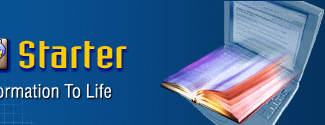
 |
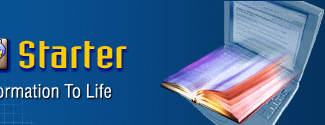 |
|
eBook Starter Wizard Screen ShotsThe following screen shots show each step the wizard takes to assist you in creating your ebook.
Step One
In step one the wizard will ask you to select an option for creating your ebook. You can choose to use a template or select a folder containing your own files. In this example, we will use the 'Template' option.
Step Two
Step two will enable you to select a template for your ebook. You can click on each template set and preview it within the preview window.
Step Three
Step three will enable you to select some options, such as your ebook's title, display icon, display settings and where you would like your ebook to be saved.
Step Four
Step four will enable you to select some additional options, such as your ebook's button and button image sizes, your toolbar placement, your toolbar's colors and font face, and your toolbar's logo.
Step Five
Step five will enable you to select your ebook's security options, such as
all of the following:
Step Six
|
Copyright © 2002 -
Brajusta Publishing, Inc., All Rights Reserved
P.O. BOX 266 Delaware, OH 43015
Review our
Return
Policy,
Privacy
Statement and our
Terms and
Conditions.