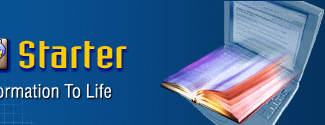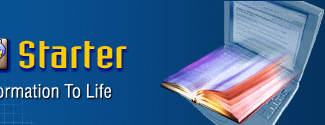eBook Starter Wizard Screen Shots
The following screen shots show each step the wizard takes to assist you
in creating your ebook.
Step One
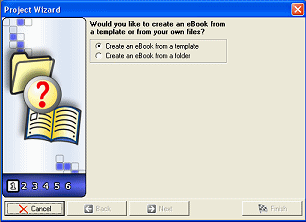
In step one the wizard will ask you to select an option for creating your
ebook. You can choose to use a template or select a folder containing your
own files. In this example, we will use the 'Template' option.
Step Two
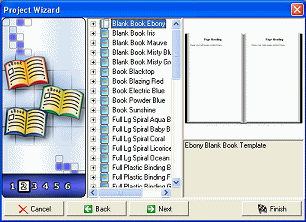
Step two will enable you to select a template for your ebook. You can click
on each template set and preview it within the preview window.
Step Three
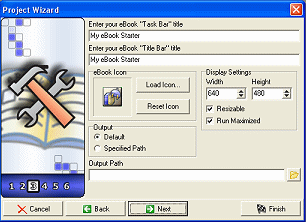
Step three will enable you to select some options, such as your ebook's title,
display icon, display settings and where you would like your ebook to be
saved.
Step Four
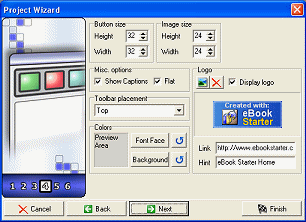
Step four will enable you to select some additional options, such as your
ebook's button and button image sizes, your toolbar placement, your toolbar's
colors and font face, and your toolbar's logo.
Step Five
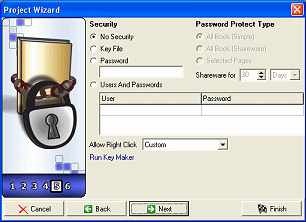
Step five will enable you to select your ebook's security options, such as
all of the following:
Single Password
Protect your eBooks with a single password.
Unique Username & Password
Protect your eBooks with a username & password.
Unique Computer Code
Protect your eBooks from being shared. This feature will only allow your
eBook to display on a single computer.
Shareware Version
Set your eBook to expire within a specified number of days and/or views.
Once the days or views have been reached, the reader will be required to
enter a password or the eBook will lock. This provides a great way to offer
a trial version.
Secure Only Specific Pages
Specify pages within your eBook you'd like to secure. This will enable you
to offer your potential customers a sneak peak of your eBook. If they'd like
to read the entire eBook, they'll need to purchase a password.
Step Six
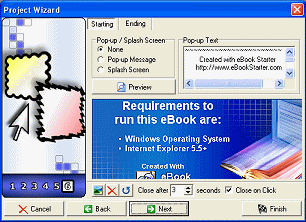
Step six will enable you to select your ebook's starting and ending options.
You can display a pop-up and/or splash screen when you customer opens and/or
closes your ebook. You can use the default text and image or use your own.
Once you have completed the wizard, your ebook files will be displayed within
the editor. Your next step will be to edit your files within the eBook Starter
editor and compress them into the EXE ebook format for distribution.

Next
|